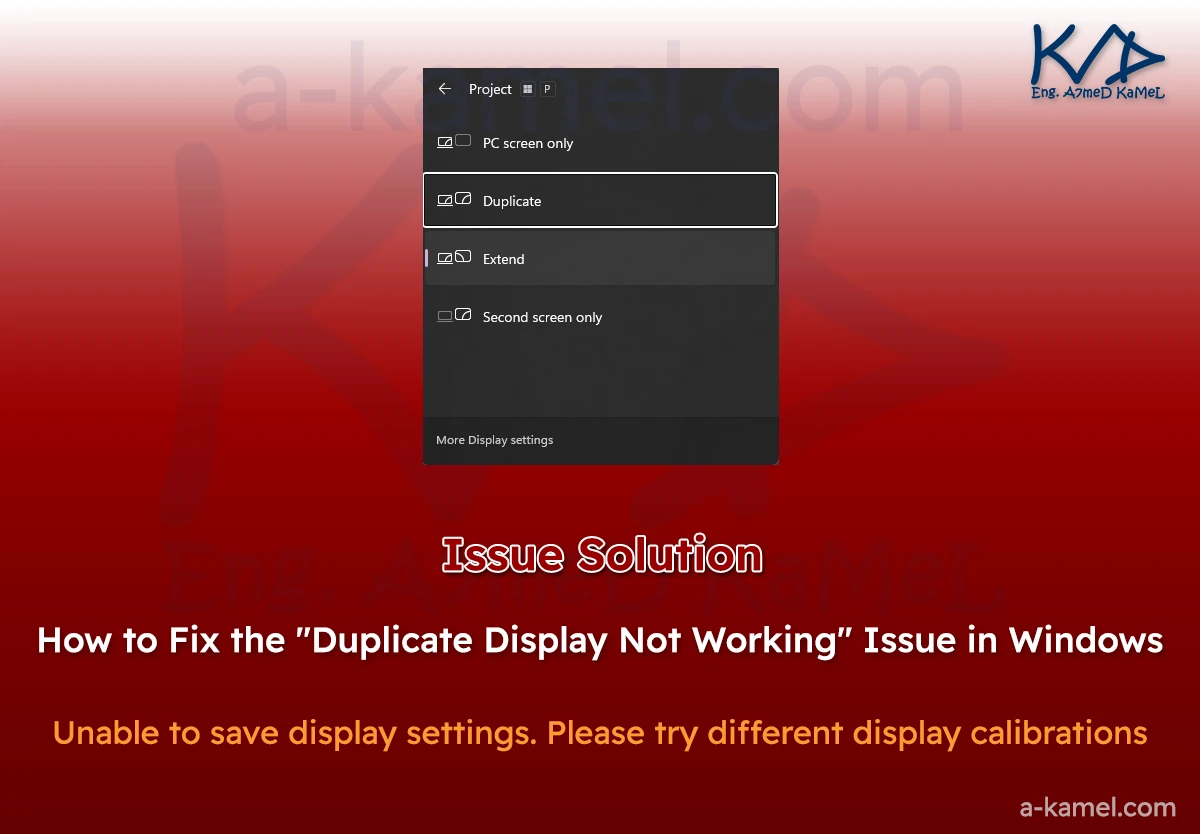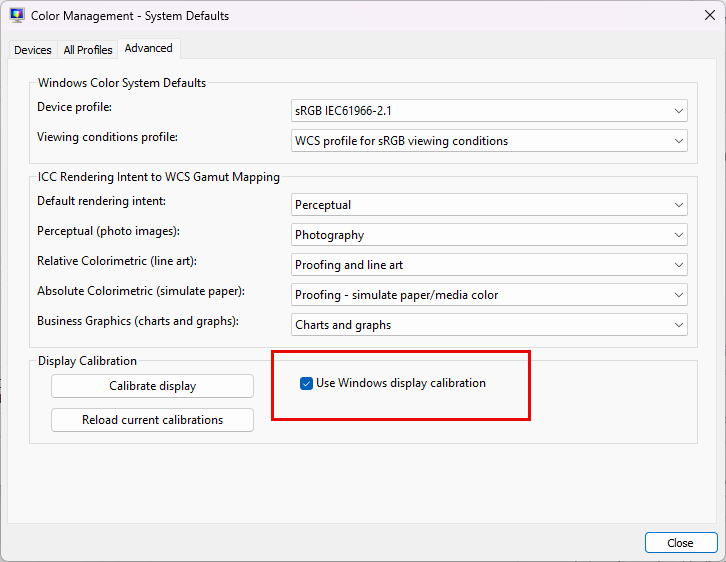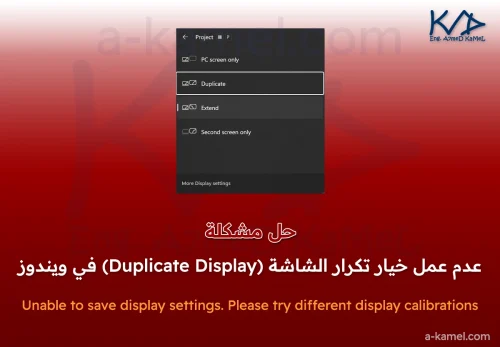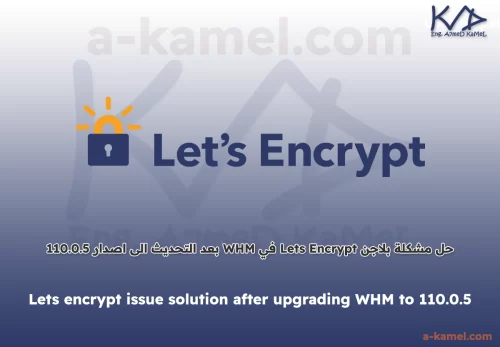Many Windows users face a frustrating problem when trying to use the Duplicate Display option to show the same screen on both a laptop and an external monitor. (Showing Unable to save display settings. Please try different display calibrations on save display settings).
Other display options such as:
-
PC screen only
-
Second screen only
-
Extend
work normally, but the Duplicate option refuses to function and instead shows an error message similar to this:
“Unable to save display settings. Please try different display calibrations”
This problem is quite common, yet Microsoft does not provide a clear solution for it. Most users assume the issue is caused by drivers or graphics card settings. In reality, however, the problem is linked to the Color Management calibration settings in Windows.
In this article, we will explain the possible causes in detail and provide a step-by-step solution.
Causes of the Duplicate Display Not Working Issue
There are several possible reasons why the Duplicate Display option may fail:
1. Different calibration settings between the two displays
Sometimes one screen has active color calibration while the other does not, preventing Windows from duplicating the display properly.
2. ICC profiles or color profiles
Installing certain software or drivers (e.g., graphics drivers or design applications) may add a custom ICC profile that conflicts with the duplication feature.
3. Graphics card compatibility settings
Some graphics cards only allow duplication if both screens share the same resolution and refresh rate.
4. Manual color calibration settings
If the user has previously customized display calibration using the Calibrate display color tool, this may also lead to conflicts.
Final Solution to Enable Duplicate Display in Windows
Fortunately, you don’t need to reinstall Windows or update your drivers to solve this issue. The fix is very simple: just adjust one setting in the Color Management panel.
Step-by-step solution
-
Right-click on the desktop and select Display settings.
-
Scroll down and click on Advanced display settings.
-
Click on Display adapter properties.
-
In the new window, go to the Color Management tab.
-
Click the Color Management… button.
-
A new window named Color Management will open. Go to the Advanced tab.
-
At the bottom, click on Change system defaults.
-
A new window called Color Management – System Defaults will appear.
-
Again, go to the Advanced tab.
-
Locate the section named Display Calibration.
Enable the checkbox:
✅ Use Windows display calibration.-
Close both windows and click OK on the last one.
Result
After applying these steps and closing the dialogs, try using Duplicate Display again by pressing Win + P and selecting Duplicate.
You will see that the feature now works instantly—without needing to restart your computer.
Additional Tips
-
Make sure both displays are set to the same resolution whenever possible to avoid conflicts.
-
If the problem persists, remove any ICC profiles from the Color Management settings and try again.
-
Always keep your graphics card driver updated to the latest version from the manufacturer (Intel, NVIDIA, or AMD).
Frequently Asked Questions
1. Do I need to install a new driver to fix this issue?
No. This issue is related to Windows settings only. You don’t need new drivers unless you are facing other problems.
2. Does this fix work on all versions of Windows?
Yes. This solution has been tested on Windows 10 and Windows 11, and it may also work on earlier versions.
3. Do I need to restart the computer after applying the fix?
No. Once you enable Use Windows display calibration, the Duplicate option should work immediately without a restart.
Conclusion
The Duplicate Display not working issue in Windows can be very frustrating (Unable to save display settings. Please try different display calibrations issue), especially for users who rely on screen mirroring for teaching, presentations, or demonstrations.
However, the solution is much simpler than expected: enabling Use Windows display calibration under the Color Management settings.
Once applied, the problem is resolved instantly, allowing you to use the Duplicate feature without any hassle.